Amazon EC2: Creating first Instance
By Jayant Sharma
So far we have learned only the documentation about what is Amazon EC2, what is an instance, etc. Now its time to do some practical implementation. That means today we will learn steps to create our first Amazon EC2 instance. The steps are given that demonstrate how to create an instance starting from choosing an AMI server to applying key pair encryption. Given below are the steps fir creating first instance.
First, login to the AWS management console.
Now, you are on your home page. Go to Services link on the header.

After clicking on services, you found following page opened:
Then under Compute, click on to EC2. And following page is opened.

Now for launching an instance, click on the Launch Instance button. After that we have to follow some fundamental steps for creating an instance.

This is the first step in which we have choose an AMI i.e an Amazon Machine Image, that consist of an Operating System and set of related software. We are creating an instance for Windows. You can choose for any other platform too like Linux, Red-hat, Mac etc. After searching for the desired platform, proceed.

Here, we have to choose our instance type. Under free tier, we have limited access because it is basically for learning purpose. So, by default it allows us to use only the mentioned type as free. We can use other also, but we have to pay for them. Click on Next button.

This step is for configuring our instance. Use default setting and click on Next.

This is an important step for consideration, as it is used to set up storage. Free tier accounts are allowed to access up to 30 GB. So proceed by clicking Next.

A tag is a label that you assign to an AWS resource. Each tag consists of a key and an optional value, both of which you define. It is not a very important step under learning, so skip is and click Next.

Now we are on the Security Group configuration step. Now this is the most important step in instance creation. Security is always a major concern for everyone, so it is necessary to consider it in all processes. AWS allows you to add all types of security to your instance. The security groups provided by AWS acts as a virtual firewall that monitors in coming and outgoing traffic. You can implement various security parameters like SSH, HTTP, HTTPs, RDS etc. We are applying these four security groups. Click on Next.

Now this is the Review page which allows you to review all the steps you have completed for instance creation. If all are okay, then click on Launch button.

Here a Popup opens. This is again a important step as it is also related to security. In this, we have to implement a key pair encryption. For the first time, we have to create a new key pair. After creating new key pair, Click on Launch Instance.

Hurrah! You have successfully created an instance. Congratulations.
Now move to instance page:

Here as you can see, our instance in showing a pending tag, that means, our instance is starting. After some time,

Now our instance is running. So we have successfully created and launched our instance. You can perform various functions by going to Action button.



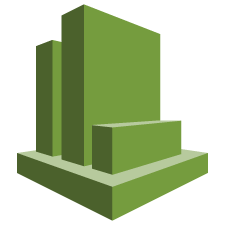

It is amazing and wonderful to visit your site.Thanks for sharing this information,this is useful to me...
ReplyDeleteAWS Online Training
AWS Certification Training
AWS Certification Course Online
AWS Training
AWS Online Course
I like your post. It is good to see you verbalize from the heart and clarity on this important subject can be easily observed...
ReplyDeleteaws course