Creating Virtual Private Cloud(VPC)
By Jayant Sharma
Creating a VPC
Step 1 − Open the Amazon VPC console
Step 2 − Click on the start VPC wizard/Launch VPC wizard option:
Step 3 − Click on VPC with single public subnet option on the left side:
In this, your instances run in a private, isolated section of the AWS cloud with direct access to the Internet. You can choose the second option also i.e. VPC with public and private subnets where in addition to containing a public subnet, this configuration adds a private subnet whose instances are not addressable from the Internet. Instances in the private subnet can establish outbound connections to the Internet via the public subnet using Network Address Translation (NAT).
Step 4 − A configuration page will open. Fill in the details like VPC name, subnet name and leave the other fields as default. Click the Create VPC button:
Here, enter any VPC name and click on create VPC button.
Go to Your VPC's to see your VPC's. You can also see a new subnet created in new VPC.
So now we have our own created Virtual Private Cloud.










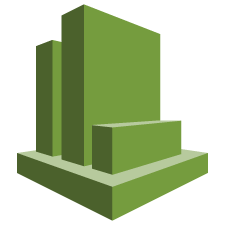

Comments
Post a Comment