Amazon EC2: Launching Windows Server
Launching a Windows Server
By Jayant Sharma
So, far we have learnt how to create an instance in AWS. If you missed it, then go to my blog and check that first. Link is given as: Amazon EC2: Creating first Instance
Okay so now we have a windows instance running on AWS which we have created last time as shown below:
Now we have to launch a windows on AWS. For this, we need to do following things.
First thing you have to keep in mind that your instance must be in running state. Now click on the Action button:
Now here you will find number of options. We have to proceed for Connect.
After this following popup will opened:
First click on the download button. This will download a Remote client software that runs the windows.
Now this remote client is password protected. So, you need to get the password. So click on the Get Password button.
Here, you have to attach a key pair file you have previously created for encryption. The long descriptive text you are viewing is our password but in encrypted for. S, we need to decrypt it.
Now after this, you got your password, copy it.
Then open the Remote Client, download previously, and paste the password on its login form.
Then, click on OK and see the magic.
Hurrah!, you have launched a Windows 10 on AWS server. Congratulations.
Similarly, you can launch Ubuntu Linux also on AWS server.












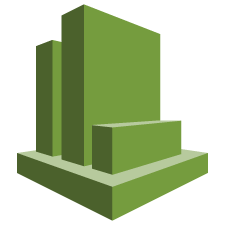

Comments
Post a Comment